 Autonerdz Interactive PicoScope Screen
Autonerdz Interactive PicoScope Screen
 Autonerdz Interactive PicoScope Screen
Autonerdz Interactive PicoScope Screen
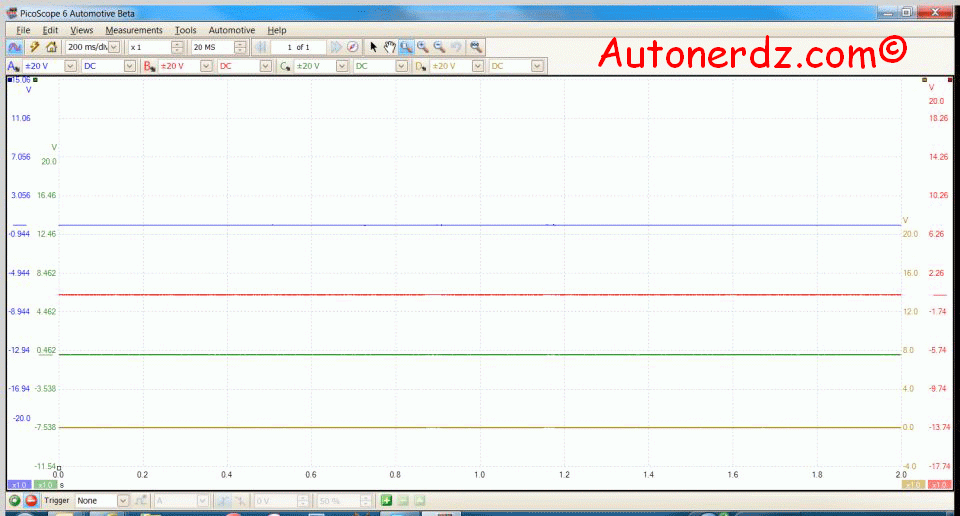
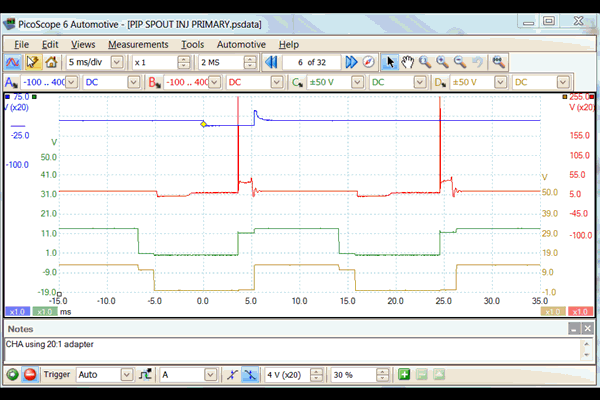
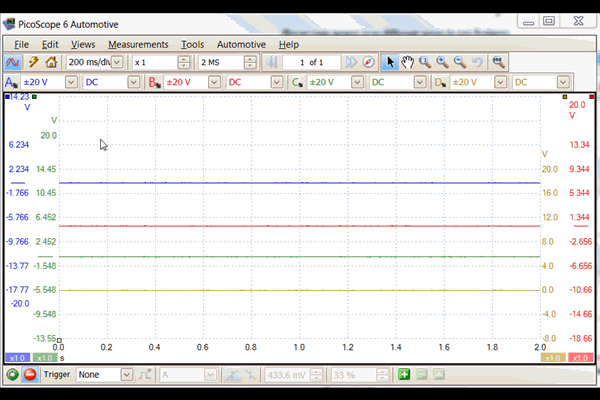
Mutiple View Options
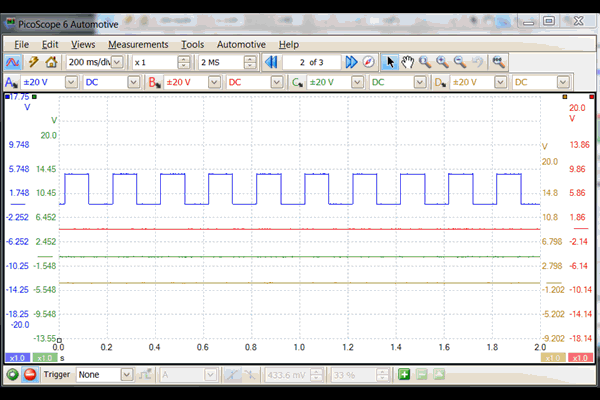
Add a Measurement
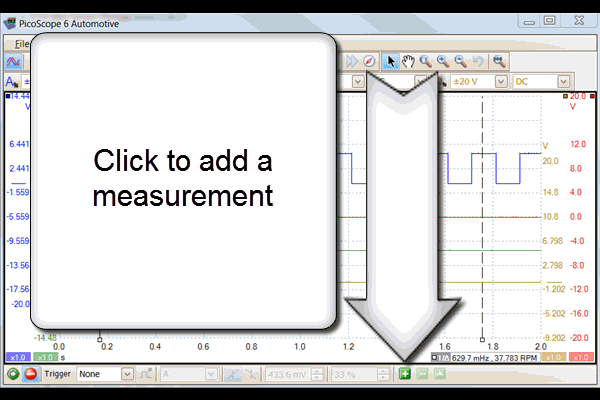
Trigger options - Watch the video
Advanced Triggers - Watch the video
Rapid Trigger - Watch the video
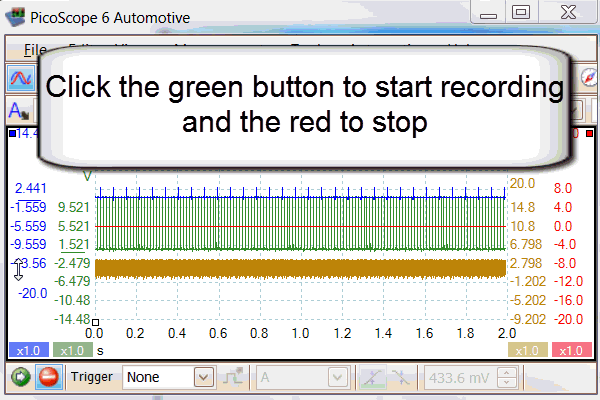
Click the Tools tab to access:
Custom Probes See the Video
Math Channels See the Video
Reference Waveforms See the Video
Serial Decoding See the Video
Alarms See the Video
Masks See the Video
Macro Recorder
Preferences
Click the Automotive tab to find
circuit and component descriptions
along with scope operation suggestions
Click help to access:
Users guide
Check for updates
Click "about" to see your current software version
Zoom to Full View:
Zoom out fully to view the entire screen
Undo Zoom:
Returns to the previous zoom level
Zoom Out:
Select the zoom out tool to
zoom out of a particular area.
Zoom:
Select the zoom in tool to
zoom in on an area of inerest
Windowed Zoom:
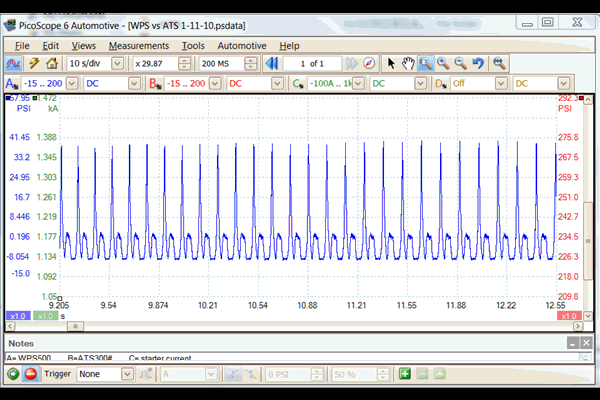
Hand Tool:
Click and drag to move a zoomed in screen
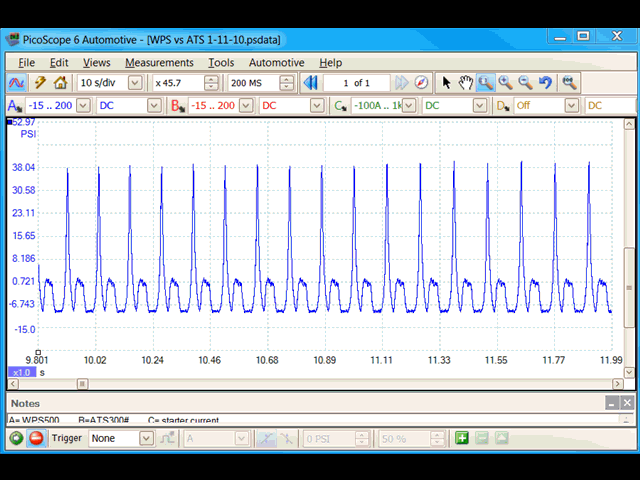
Select Tool:
Allows you to select items by clicking
Buffer Overview:
Allows quick navigation and selection of buffer screens
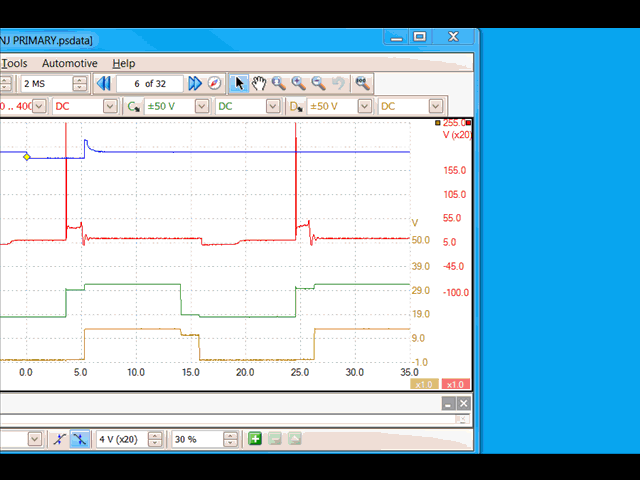
Buffer Index:
Indicates which buffer screen is currently being viewed
Coupling:
Usually left on DC
Only use AC coupling when you want to filter out
the DC component, like when testing charging
system AC ripple
Input Voltage Range:
Select the approprate input range for each channel
Channel Options:
Select Probes
Create Custom Probes - Watch the Video
Filtering Options - Watch the Video
Auto Setup:
The scope will try to select the best settings to
capture the current signals.
Best to set up the scope manually
Home Button:
Restarts the scope and resets all
settings to your startup settings
Time Per Division:
Can be switched to total screen time under-
Tools> Prefeences> General> Collection Time Units
Zoom Level
Use the up and down arrows
to adjust zoom level